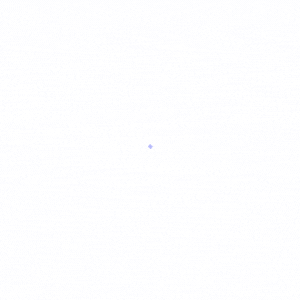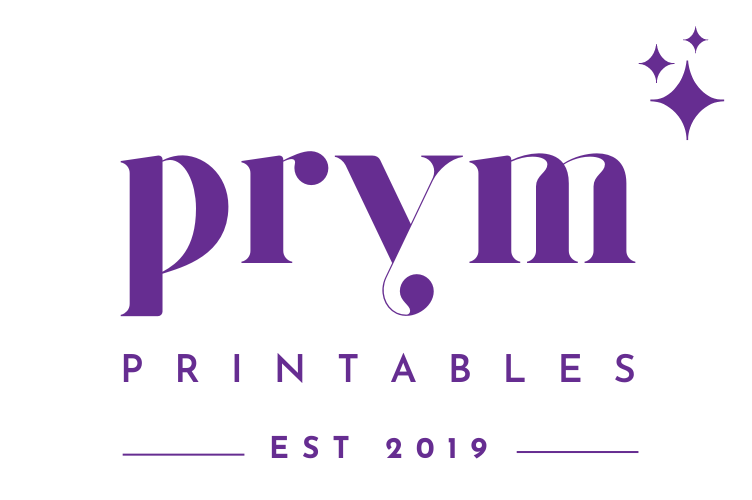Your cart is empty. Add from Wishlist

Hello there! You may be here because you have purchased my Finance/Budget Planner on Shopee or on the Prym Printables planner website. Congratulations on taking the first step towards gaining control of your finances, breaking bad spending habits, and starting to save money!
This Finance Planner/Budget Planner will serve as your guide to organizing your finances and making budgeting a breeze.
I believe that budgeting is a personal matter, so I will not dictate how you should budget your money or how to fill out this finance planner.
However, if you are new to budgeting or unsure how to use this planner, I am sharing a guide based on how I use it myself.
This Finance Planner is undated, so you can start using it anytime you want.
Whether you purchased the Budget Planner from the Prym Printables website, or from our Shopee store, Little Prim (available only in the Philippines), this guide will help you understand how to fill out the pages of the planner.
So, what does your purchase include?
Inside this undated 12-month Finance Planner and Workbook, you will find the following pages:
- 1x Finance Goals
- 1x 52-Week Savings Challenge
- 4x Savings Tracker
- 4x Debt Tracker
- 12x Monthly Overview/Checklists
- 12x Undated Monthly Calendar
- 24x Budget Planner (2 pages/month)
- 48x Expenses Tracker (4 pages/month)
- 24x Notes Page
- 2x Bills Tracker (Different versions)
- 1x Annual Income Overview
- 1x Subscriptions Tracker
- 1x Bank Information
- 1x Credit Card Information
- 1x Wishlist Tracker
- 1x Online Shopping Tracker
Finance Goals

To begin reaching your financial goals, use this page to write them down and create a plan on how to achieve them. Each goal section includes a big box where you can write your goal, and if you have multiple goals, you can write them in the “Reason” box.
In the “Action Steps” section, write down the steps you need to take to achieve each goal. Check off each step once it is complete. This will help you track your progress and stay motivated.
52-Week Savings Challenge

Come up with a goal amount to save in 1 year or 52 weeks. Determine the amount you can save every week based on the goal amount you want to achieve at the end of the challenge. Once the amount for the week has been saved, cross off the corresponding piggy bank. Continue until all the piggy banks are crossed off.
Savings Tracker 1

What are you saving for this time? Write it in the ‘Savings Goal’ field. Be sure to write the amount to save and the date you’d like to complete saving for your goal. Include some steps in the ‘Action Plan’ section on you can achieve that goal. Please see attached photo above for some examples.
Savings Milestones:
Let’s say you are aiming to save ₱48,000 for a 55-inch flat-screen smart TV. Write that amount on the topmost portion, just under the words ‘Savings Milestones’. Write your starting amount at the bottom, let’s say ₱2,500. Then, decide on the figures you want to write in between the starting amount and the goal amount. For each milestone you reach, color/shade that portion in the jar.
Savings Tracker 2

This is another version of the Savings Tracker. This version is like a bank book wherein you can track the money you deposit/save in the bank and the money you withdraw, so you can keep an eye of the money going in and out of your bank account. A separate bank book from your bank would have sufficed, but if you want to keep a record as well in your Finance Planner, then use this page. I recommend opening a separate savings account for your savings only. If you run out of fields on this page, you can always buy from my printable shop on Etsy and just insert the page into your planner.
Debt Tracker

Doesn’t it feel awesome to be debt-free? Well, except for your mortgage, it can be easy to get out of your other debts, especially when you keep track of your payment and see your progress toward the finish line!
See the example above for reference on how to use the Debt Tracker.
This tracker allows you to write your Debt/Loan Account Number so you will have a quick reference when paying your debt over the counter or online. Write your total loan/debt in the Starting Balance field. The Minimum Payment is the minimum amount you can pay every month to the creditor. If you have the option to pay more than the minimum amount, the better! This will help you get out of debt fast!
For extra motivation, write the schedule of when you will finish paying off your debt in the Target Payoff Date field.
Monthly Overview

In this sheet, write all your listing needs for each month with regard to your finances. This page is an extension to your undated Monthly Calendar, so you can take a glance at your money plans for the particular month.
Monthly Calendar
This is an undated Monthly Calendar. Hence, you can start anytime you want. Just fill out the small gray boxes with the dates so they would correspond to the current month you are using it. Write your plans for a particular day inside the bigger boxes. It would be fun to put some stickers on if you have them or drawings to liven up your calendar.
Budget Worksheet

Put the month of the budgeting period. If you are paid every two weeks, you can write, for example, January 1–15. It depends on when you get your paycheck and its frequency in a month.
In the Starting Balance field, you can write the remaining amount you have on hand before your next pay for the budgeting period. Do your budgeting before you get your paycheck/salary. A budget is like that — a plan for where your money will go before you earn it.
Under Budget in the Income category, write here the estimated amount you get each paycheck or the profits you take home from your business. Include any side hustles or part-time jobs. If you are still a student, you can also write your allowance here. Any money that you regularly receive can be considered income for your monthly budget.
If you don’t have a fixed income like me, you would want to prepare for the worst-case scenario. Let’s say for the past 12 months, the lowest income you got was P40,000. You’d want to write that. You can also do it in other ways like calculating an estimated monthly income by adding 3 months worth of income and then dividing by 3.
Savings — Most people only save after expenses, but budgeting gurus recommend that you should pay yourself first. You can start with an initial 20% of your monthly or bi-weekly income to set aside for your savings.
Expenses — List down all of your expenses and bills for the budgeting period under ‘Description’. You can also see three other columns: Budget, Actual, and Difference.
Here’s an example of how to go about these columns:
Let’s say you’re budgeting for your groceries. In the ‘Budget’ column, you write down $120. However, once you’re done with your grocery shopping and you were only able to spend $100, you will write $100 under the ‘Actual’ column. That’s the actual money you spent on groceries! So, $120 minus $100 is equal to $20, which you will write under ‘Difference’. Therefore, you are under budget and saved $20, which you can add either to your Grocery budget for the next month or to your savings account.
Always aim to be under the budget, so you will have leftover money at the end of the budgeting period. Find ways to save money on purchases and only buy things you need even if something else that you don’t need is on sale.
If you want to have more savings, you can either minimize your spending or find part-time jobs/side hustles to add to your income. Even if you get a part-time job, it’s best to maintain your low spending habits and maintain a frugal lifestyle.
Expense Tracker

Write the category that you always spend your money on. I always put categories in here that don’t fall under fixed expenses, such as Food, Restaurant, Miscellaneous, Gas, Online shopping, etc.
The advantage of an Expense Tracker is that it allows you to know where your money went, so you’ll know what to cut off or limit in your next budgeting period.
There are 4 Expense Trackers each month in the Finance Planner/ Budget Planner. It’s up to you how you will use the trackers. The image above is a sample only.
Notes

This is where you can write your reflections for the budgeting period. You can basically write anything you want on this sheet. So this is like your freedom board. There are 2 Notes pages that go along with the Budget Planner and Expense Tracker for each month.
Bills Tracker

The 1st version of the Bills Tracker is good to use for bills that have fixed due amounts for each month, such as Internet plans, Cable plans, etc. Put a checkmark once you’re done paying the bill for the corresponding month.
The 2nd version is good to use for bills that have varying due amounts for each month, such as the electric bill, water bill, etc. This means bills that may go up or down every month. This allows you to track and write how much your due amount is for each month. Put a checkmark below each month once the bill for it has been paid.
Annual Overview

You can fill this out after each month of budgeting. For example, if your total income for the month of January was Php 65,000, you write it next to ‘Income’. If your total expenses or spending for the month was Php 32,000, you put it next to ‘Expenses’. If the total money saved for the month was Php 33,000, you just put it next to ‘Savings’.
The beauty of this is that you get an excellent overview of your financial year. You get to see your total earnings, total spending, and total savings at the end of the year.





If you are having a problem with the planner, kindly message me. Thank you very much for purchasing the planner and together let’s smash your money goals this year!
Click the button below to download the FREE FINANCE PLANNER STICKERS printable. Use sticker paper when printing for best results.